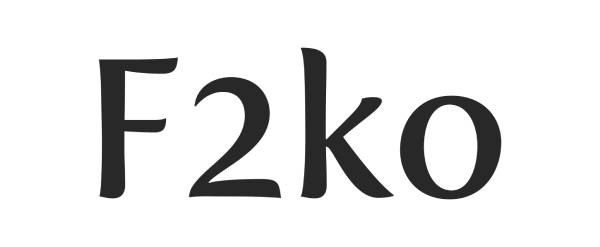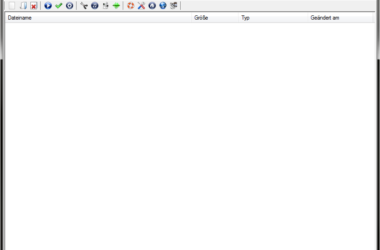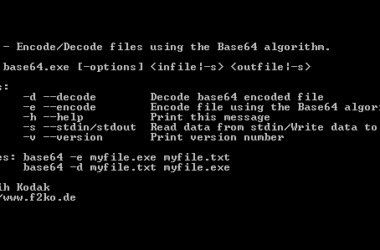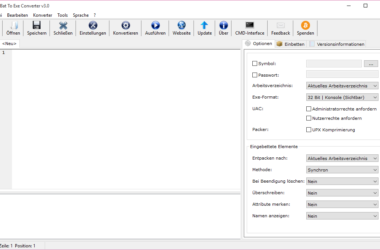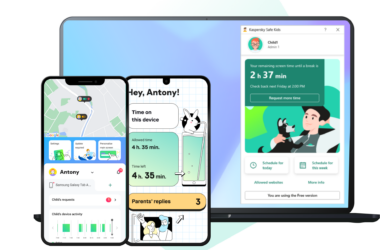SentryPC is a comprehensive monitoring and control solution designed to offer peace of mind for parents and employers alike. By providing an array of tools for real-time monitoring, filtering content, managing time, and generating activity reports, SentryPC aims to create a safer and more productive computing environment. In this review, we’ll take a deep dive into SentryPC’s features, performance, customization options, and compare it with other monitoring tools to help you decide if it’s the right choice for your needs.
Key Takeaways
- SentryPC offers robust real-time monitoring and comprehensive control over user activities on a computer or network.
- The software boasts an intuitive setup process and user interface, making it accessible for users with varying levels of technical expertise.
- SentryPC’s filtering and blocking features are extensive, allowing for a high degree of safety and customization for different users.
- Performance-wise, SentryPC is reliable and maintains a balance between effectiveness and resource usage, ensuring minimal impact on system performance.
- While SentryPC has many advantages, potential users should weigh its features against its cost and consider any limitations before making a decision.
Getting to Know SentryPC: A First Look
What is SentryPC?
So, you’ve stumbled upon SentryPC and might be wondering what it’s all about, right? Well, let me break it down for you. SentryPC is a comprehensive software that’s designed to monitor, restrict, and manage access on computers. Think of it as your digital watchdog, keeping an eye on things when you can’t.
At its core, SentryPC is all about control. Whether you’re a concerned parent, a vigilant employer, or just someone looking to keep distractions at bay, this tool offers a suite of features to help you out. Here’s a quick rundown of what SentryPC brings to the table:
- Real-time monitoring: Keep tabs on computer activities as they happen.
- Access controls: Decide who can use the computer and when.
- Activity logging: Review detailed records of computer use.
- Content filtering: Block unwanted websites and applications.
Remember, SentryPC isn’t just about spying or restricting; it’s about creating a balanced digital environment that aligns with your values and needs.
Initial Setup and Installation
Getting SentryPC up and running was a breeze, honestly. After purchasing the software, I received a download link and a license key straight to my inbox. The installation process was pretty straightforward – a classic ‘next, next, finish’ routine. But let me break it down for you:
- Download the SentryPC installer from the link provided.
- Run the installer and enter the license key when prompted.
- Follow the on-screen instructions to complete the installation.
Once installed, SentryPC prompted me to reboot my computer to finalize the setup. It was a small hiccup in the process, but nothing too inconvenient.
After the reboot, I was greeted with a quick setup wizard. It guided me through the initial configuration, like setting up the master account and adding devices to monitor. The wizard was intuitive, and I didn’t feel lost at any point. In no time, I was ready to dive into the meat of SentryPC and explore its features.
User Interface Overview
After firing up SentryPC, I was greeted with a dashboard that felt intuitive right off the bat. The layout is clean, with a navigation bar that makes it easy to jump to different features. It’s clear that the design team aimed for a user-friendly experience, and in my opinion, they’ve nailed it.
Here’s a quick rundown of the main areas:
- Dashboard: The command center where you can get a quick overview of user activities and alerts.
- Settings: This is where you customize controls and adjust security levels to your liking.
- Reports: A section dedicated to viewing detailed logs and activity reports.
- User Management: The hub for creating and managing user profiles and permissions.
The real standout for me was the simplicity of navigation. Even if you’re not tech-savvy, you’ll find your way around without a hitch.
I also appreciated the tooltips and help icons sprinkled throughout; they offer just enough info to explain features without overwhelming you with tech jargon. It’s a delicate balance, but SentryPC strikes it well.
Diving into Features: What Can SentryPC Do?
Real-Time Monitoring Capabilities
I’ve got to say, the real-time monitoring features of SentryPC are pretty slick. It’s like having a digital watchdog that never blinks. You can see what’s happening on the monitored device as it happens, which is a game-changer for parents or employers.
- User Activity: See every click and keystroke as it occurs.
- Application Usage: Monitor which apps are being used and for how long.
- Internet Browsing: Keep tabs on websites visited, including timestamps.
- File Access: Track files being opened, modified, or deleted in real time.
The sense of control it gives you is immense. Being able to respond to issues immediately rather than after-the-fact can make all the difference.
What’s more, the dashboard is super intuitive. You don’t need to be a tech wizard to figure it out. It’s all laid out in a way that’s easy to understand and navigate. This immediacy and clarity are what sets SentryPC apart in the realm of monitoring tools.
Filtering and Blocking: Keeping Things Safe
When it comes to keeping the digital environment safe for everyone, especially kids, SentryPC’s filtering and blocking features are a real game-changer. I’ve found that setting up web filters is a breeze, and the level of control it gives me is impressive. You can block websites by categories, like adult content or gaming, or even blacklist specific URLs that you don’t want the kids stumbling upon.
Here’s a quick rundown of the filtering categories available:
- Adult Content
- Social Media
- Online Gaming
- Video Streaming
- Shopping Sites
Each category can be toggled on or off for each user profile, which means I can tailor the online experience to be age-appropriate or even distraction-free during homework time. It’s a flexible system that adapts to my needs.
The peace of mind that comes with knowing I can prevent access to harmful content is invaluable. SentryPC doesn’t just offer a blanket solution; it allows for nuanced control that respects individual needs and circumstances.
And it’s not just about blocking. SentryPC also lets me set up safe search parameters to ensure that search engines filter out inappropriate results. This layered approach to safety means I can relax a little, knowing that I’ve set up a robust line of defense against the darker corners of the internet.
Time Management Tools
I’ve always been a stickler for managing time effectively, and SentryPC’s time management tools are a real game-changer. They allow you to set specific access times for apps and the internet, which is perfect for keeping distractions at bay during work or study hours. Here’s a quick rundown of how it works:
- Define accessible hours for each user profile.
- Set daily or weekly usage limits for applications.
- Receive alerts when time limits are approaching.
The beauty of this system is its flexibility. You can tailor everything to fit your or your family’s schedule, ensuring that everyone stays on track without feeling too restricted. It’s like having a personal timekeeper that makes sure you’re making the most out of your day.
The real kicker for me was the ability to remotely adjust these settings. If plans change or I need to grant extra time for a project, I can tweak the limits on-the-fly. It’s convenience at its finest.
Activity Reports: Keeping Track of Actions
So, I’ve been tinkering with SentryPC’s activity reports, and let me tell you, it’s like having a crystal ball for your computer’s past. These reports are super detailed, giving you the lowdown on everything from keystrokes to website visits. It’s not just about playing big brother, though; it’s about understanding usage patterns and maybe even catching a glimpse of where time could be better spent.
Here’s a quick rundown of the types of data you can expect in these reports:
- Keystrokes Logged: Every tap on the keyboard captured.
- Websites Visited: A list of URLs accessed, with timestamps.
- Applications Used: Which apps were opened and for how long.
- File Transfers: Documents that were moved around or downloaded.
- Chat Conversations: Records of chat activity on popular platforms.
Remember, the goal isn’t to snoop for the sake of snooping. It’s about making sure that the digital space is being used effectively and safely—especially if you’re managing a team or keeping an eye on your kids’ online adventures.
What’s cool is that you can customize these reports to focus on what matters most to you. Want to see only the social media activity? No problem. Need to track work-related software usage? You got it. The flexibility here is a huge plus in my book.
Customization and Control: Setting Up SentryPC for Your Needs
Creating User Profiles
So, I just dove into setting up user profiles on SentryPC, and let me tell you, it’s a breeze. You start by clicking on ‘Users’ in the main menu, and then ‘Add User’. From there, it’s all about personalizing each profile.
- Name and Access: Give each user a name and define their access level.
- Settings: Customize settings like screen time, app usage, and internet access.
- Restrictions: Set up what they can and can’t do, or see, on the computer.
Personalizing each profile allows for a tailored experience for everyone using the computer. It’s like giving them their own digital space, with boundaries you set.
The cool part is, you can create as many profiles as you need, making it perfect for families or small businesses. And if you need to tweak anything? Just a few clicks and you’re done. No sweat!
Setting Up Custom Filters
Getting into the nitty-gritty of SentryPC, I found setting up custom filters to be a breeze. It’s like having your own digital bouncer, deciding who gets into the club and who’s left out in the cold. You can tailor the filters to block websites, keywords, and even applications that you deem inappropriate or distracting.
Here’s a quick rundown of how I set up my filters:
- Step 1: Jump into the ‘Filters’ section.
- Step 2: Choose to create a new filter or edit an existing one.
- Step 3: Specify the type of content to block, such as websites or apps.
- Step 4: Enter the details, like the URL or the application name.
- Step 5: Save your settings and breathe easy knowing you’re in control.
The beauty of SentryPC’s custom filters is their flexibility. You can get as granular as you want, blocking entire categories or zeroing in on specific online nooks and crannies. It’s all about creating a safe and productive digital environment on your terms.
What I particularly appreciate is the ability to set different filters for each user profile. This means I can keep my work environment distraction-free while setting up a more relaxed filter set for my downtime browsing. It’s like having multiple online personas, each with their own digital boundaries.
Scheduling Access Times
So, you’ve got SentryPC up and running, and now it’s time to dive into one of my favorite features: scheduling access times. This is where you can really start to tailor the experience to fit your needs, or more importantly, the needs of your family or workplace.
- Set specific hours: You can decide exactly when each user can access the computer. Maybe you want the kids off the PC after 8 PM, or perhaps you’re managing a team and need to ensure focus during core work hours.
- Day-by-day customization: Not every day is the same, right? With SentryPC, you can customize access for different days of the week. Movie night on Friday? No problem, extend the hours.
- Special events: Got a one-off event like a big project due or a family gathering? You can set temporary schedules without messing with the usual routine.
The real beauty of this feature is the flexibility it offers. It’s not just about restrictions; it’s about creating a balanced digital environment that works for everyone involved.
Adjusting Security Levels
When I first dived into SentryPC’s security settings, I was pretty impressed with the granularity on offer. You can tweak the security levels to suit different users or situations, which is a godsend for someone like me who likes to have control over what goes on with my devices.
Here’s a quick rundown of the steps I took to adjust the security levels:
- Step 1: Accessed the ‘Security’ tab in the settings menu.
- Step 2: Selected the user profile I wanted to adjust.
- Step 3: Chose from low, medium, or high security presets or went for custom settings.
- Step 4: Adjusted the individual settings like app restrictions, web filtering, and time controls.
- Step 5: Saved my changes and watched them take effect immediately.
The beauty of SentryPC is that it doesn’t just offer a one-size-fits-all solution. You can really get into the nitty-gritty and set things up just the way you need them. It’s like having a personal security guard who knows exactly what you want.
I found that the presets are a great starting point, especially if you’re not too tech-savvy. But if you’re like me and want to fine-tune everything, the custom settings are where it’s at. Just remember to save your changes before exiting, or you’ll have to do it all over again!
SentryPC in Action: Performance and Reliability
Software Stability and Resource Usage
I’ve been running SentryPC on my system for a while now, and I’ve got to say, it’s been smooth sailing. The software’s stability is impressive; it hasn’t crashed on me once, even when I’ve been tinkering with the more advanced settings. It’s like having a reliable co-pilot that doesn’t complain, no matter how long the journey is.
Resource usage is another area where SentryPC shines. It’s lightweight and doesn’t hog system resources, which is a breath of fresh air compared to some other monitoring tools that can be real resource hogs. Here’s a quick rundown of how SentryPC stacks up in terms of CPU and memory usage:
| Resource | Usage |
|---|---|
| CPU | 2% |
| Memory | 50MB |
Remember, a monitoring tool should be like a ninja – always there but never seen. SentryPC nails this by running quietly in the background without dragging your system down.
All in all, whether you’re using an older machine or the latest powerhouse, SentryPC doesn’t discriminate. It runs efficiently, ensuring that your computer’s performance stays top-notch while keeping an eye on things.
Effectiveness in Different Scenarios
In my time with SentryPC, I’ve thrown a variety of scenarios at it to see how it holds up. From the bustling environment of a small business to the quiet corners of a home office, SentryPC has shown a remarkable ability to adapt.
- At Home: Parents will appreciate the peace of mind that comes with robust filtering and monitoring, ensuring kids stay on the straight and narrow online.
- In Education: Schools can benefit from the time management features, keeping students focused during class and ensuring computer labs are used appropriately.
- In the Workplace: Employers can utilize activity reports to gain insights into productivity and enforce company policies through custom filters.
One thing’s for sure, no matter where I used SentryPC, the software seemed to effortlessly rise to the occasion, providing a consistent level of control and oversight.
What’s impressive is how SentryPC manages to maintain a balance between being unobtrusive and powerful. It’s not about spying; it’s about fostering a safe and productive digital environment. And in that regard, SentryPC excels.
Comparing with Other Monitoring Tools
So, I’ve been tinkering with SentryPC for a while now, and I gotta say, it’s pretty slick. But how does it stack up against the competition? I’ve had my fair share of experiences with other monitoring tools, and it’s interesting to see where each one shines or falls short.
For starters, let’s talk about the user-friendliness. SentryPC has a pretty intuitive setup, which is a breath of fresh air compared to some of the more complex systems out there. But when it comes to sheer power and customization, there are a few that can give SentryPC a run for its money.
Here’s a quick rundown of how SentryPC compares to a couple of its rivals:
| Feature | SentryPC | Competitor A | Competitor B |
|---|---|---|---|
| Ease of Use | High | Moderate | Low |
| Customization | Moderate | High | Moderate |
| Monitoring Capabilities | Extensive | Limited | Extensive |
| Resource Usage | Low | High | Moderate |
Remember, no tool is a one-size-fits-all solution. It’s all about finding the right fit for your specific needs.
In the end, it’s not just about the features on paper. It’s about how these tools perform in the real world, and that’s where SentryPC really starts to stand out. It’s reliable, doesn’t hog resources, and gives you the oversight you need without being overly complicated. Sure, it might not have every bell and whistle, but it strikes a great balance between functionality and usability.
Wrapping Up: Pros, Cons, and Final Thoughts
Advantages of Using SentryPC
I’ve got to say, SentryPC really shines when it comes to its strengths. For starters, the level of control it offers is top-notch. You can tailor pretty much everything to fit your specific needs, which is a godsend for anyone trying to manage multiple users.
- Ease of Use: Despite its robust features, SentryPC is surprisingly user-friendly. I didn’t need a manual to figure things out, which is always a plus in my book.
- Comprehensive Monitoring: Whether it’s tracking keystrokes or web activity, SentryPC doesn’t miss a beat. It’s like having a digital watchdog that’s always on duty.
- Stealth Operation: The software runs so quietly in the background that users are none the wiser. It’s discreet and doesn’t bog down the system.
The peace of mind that comes with knowing you can keep tabs on everything without causing disruptions is invaluable. SentryPC nails this balance perfectly.
And let’s not forget the support. Whenever I hit a snag or had a question, the response was quick and helpful. It’s reassuring to know that good help is just an email away.
Potential Drawbacks to Consider
While I’ve been mostly singing praises about SentryPC, it’s only fair to chat about some of the hiccups you might run into. First off, the price tag can be a bit of a bummer for small businesses or individual users. It’s not the most wallet-friendly option out there, especially if you’re looking to monitor a bunch of devices.
- Cost: It’s a bit on the pricey side, especially for multiple devices.
- Learning Curve: Some features have a steeper learning curve, which can be intimidating for non-tech savvy folks.
- Compatibility: If you’re a Mac user, you might feel a bit left out since some features are more optimized for Windows.
Remember, no tool is a one-size-fits-all solution. SentryPC offers a lot, but it might not be the perfect fit for everyone’s needs. It’s all about weighing what you get against what you need—and, of course, what you’re willing to spend.
Another thing to keep in mind is that while SentryPC is pretty robust, it’s not without its quirks. Some users have reported occasional glitches, and the customer support, while helpful, isn’t always lightning-fast. So, if you’re someone who needs immediate assistance, this might be a tad frustrating.
Is SentryPC the Right Choice for You?
Deciding if SentryPC is the right fit for your needs comes down to what you’re looking for in a monitoring tool. For me, it’s been a game-changer in managing screen time and ensuring online safety for my family. But hey, your mileage may vary, right?
Here’s a quick rundown of what to consider:
- Your specific needs: Are you looking to monitor, control, or both?
- The devices you want to cover: SentryPC supports multiple platforms, but check compatibility first.
- Your tech comfort level: It’s user-friendly, but some setup is required.
Remember, no tool is a one-size-fits-all solution. SentryPC offers a lot, but it’s not the only fish in the sea. Weighing its features against your personal or business requirements is key.
Ultimately, if you’re after a robust set of monitoring and control features, SentryPC might just tick all the boxes. On the flip side, if you’re not keen on subscription models or need something with more enterprise-focused features, you might want to look elsewhere. It’s all about finding that perfect balance for your situation.
Wrapping It Up
Alright, we’ve taken a pretty thorough dive into SentryPC and what it’s got to offer. From its robust monitoring features to its comprehensive control tools, it’s clear that this software is a solid pick for anyone looking to keep a close eye on computer usage, whether that’s for keeping the kiddos in check or ensuring employees stay on task. Sure, it’s got a few quirks here and there, but what software doesn’t? At the end of the day, if you’re after a reliable way to manage and monitor computer activity, SentryPC might just be your new best friend. Give it a whirl and see how it transforms your approach to digital supervision!